What's New in Dropover 5.1
Dropover 5.1 adds support for macOS 26, a redesigned shelf detail view, and a modernized look and feel for the shelf.
Redesigned Shelf Detail View
This version introduces a redesigned shelf detail view. The detail view lists all files in the shelf, including file size and other metadata (such as image resolution or video duration).
Previously, the detail view appeared in a popover that closed when focus moved elsewhere. In 5.1, the detail view is integrated into the shelf. Selecting a file thumbnail or the title button expands the shelf into the detail view with an animated transition.
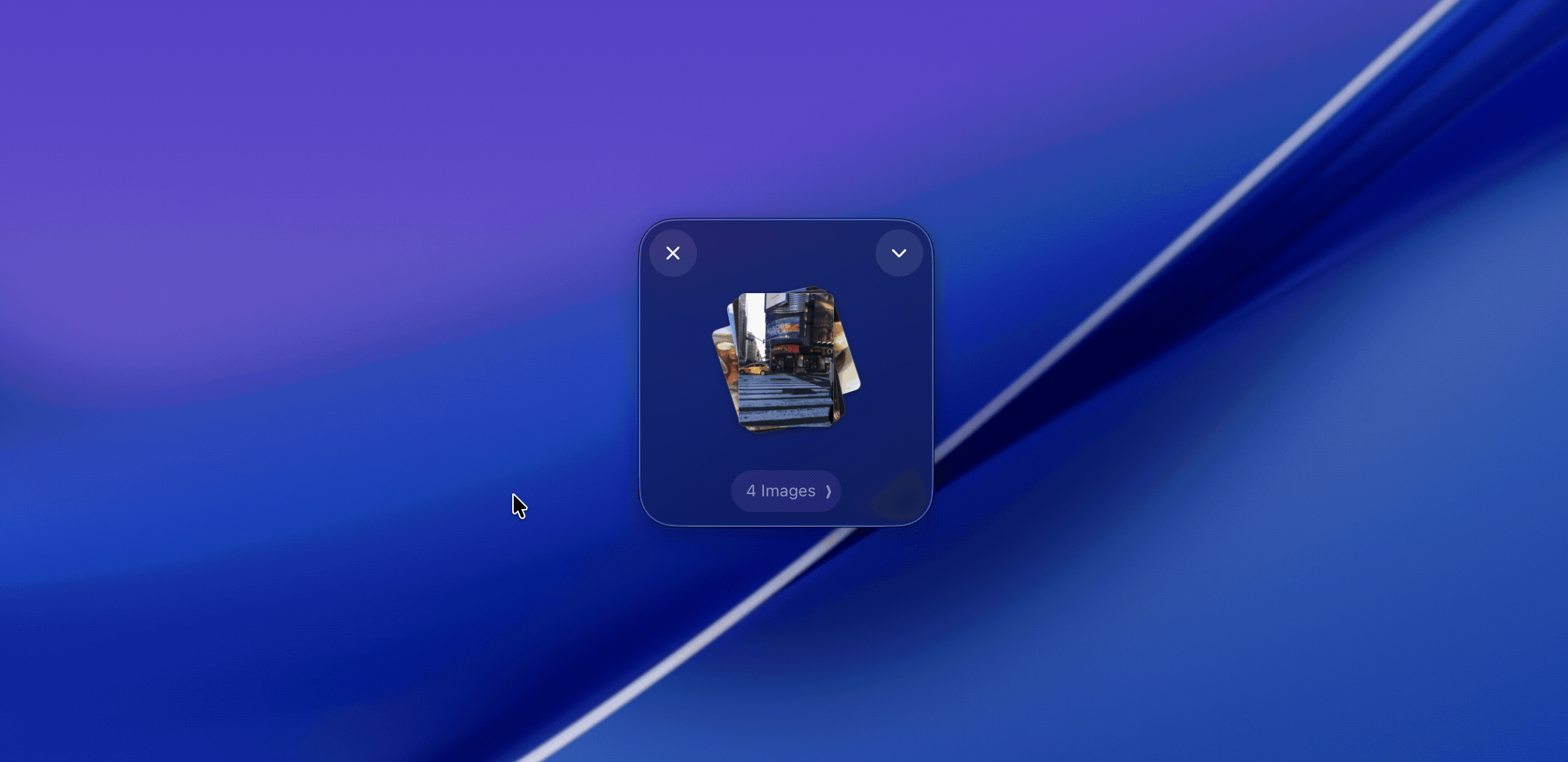
The detail view remains visible until closed. It can stay open, accept file drops, allow files to be dragged out, and sit alongside other windows without closing. Keyboard shortcuts support copying and pasting items within the detail view. Selecting Back returns the shelf to its original state and position.
Modernized Shelf Design
This update introduces measured visual refinements while keeping the core design intact. On macOS 26, the shelf adopts a subtle, glass-like depth that sit naturally within the system. The shelf is slightly larger to give thumbnails more room. Corners and shadows are softened, spacing is adjusted for balance, and control styles are aligned for consistency across states and sizes.
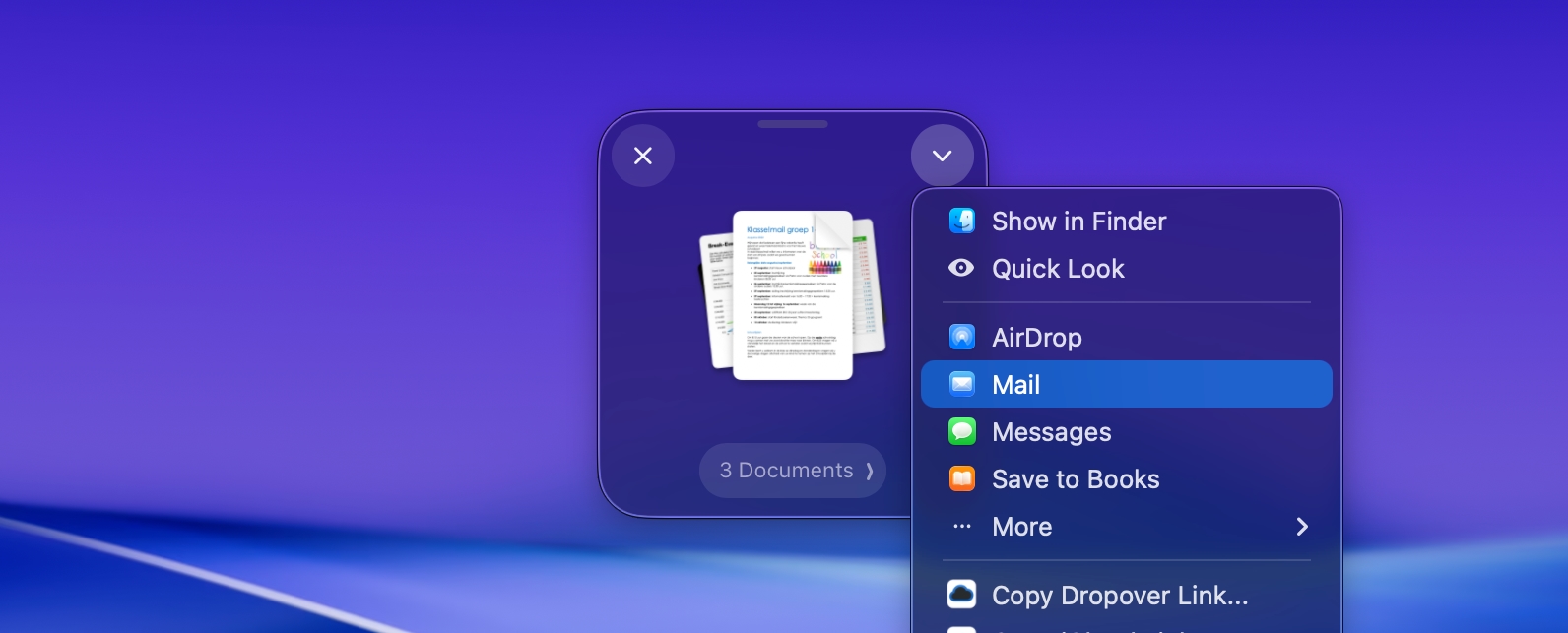
The same visual language extends to the detail view and related panels, bringing consistent spacing, icon weights, and motion. The result is a cleaner presentation that fits within macOS 26 while preserving the familiar structure of Dropover.
Spotlight and Shortcuts
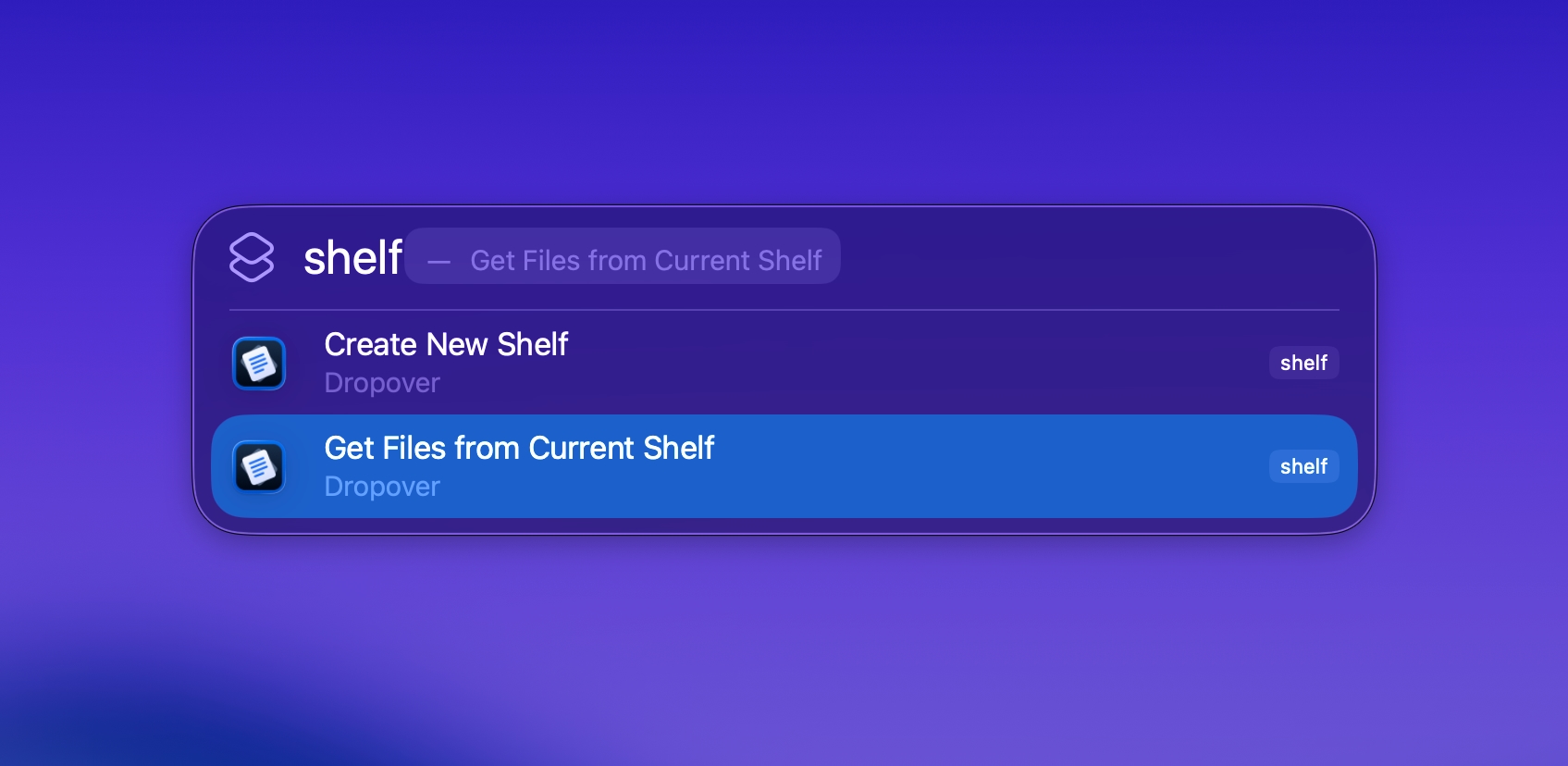 Actions are now available directly from Spotlight in macOS 26.
Actions are now available directly from Spotlight in macOS 26.
Shortcuts support has been updated and actions are now also available directly in Spotlight on macOS 26. Current actions include:
- New empty shelf
- New clipboard shelf
- Get files from visible shelf
- Add files to shelf
- Upload files to Dropover Cloud
These actions can be automated with Shortcuts. For example, you can automate it to open a shelf containing the currently selected files in Finder. Shortcuts also supports custom triggers, such as assigning a global keyboard shortcut, so workflows can be tailored to specific needs.
Example Shortcut
Adds the currently selected files in Finder to a Dropover shelf.
Download
More actions will be added in the next releases.