Using iCloud in Dropover
Quickly generate a shareable link for your dragged files using iCloud.
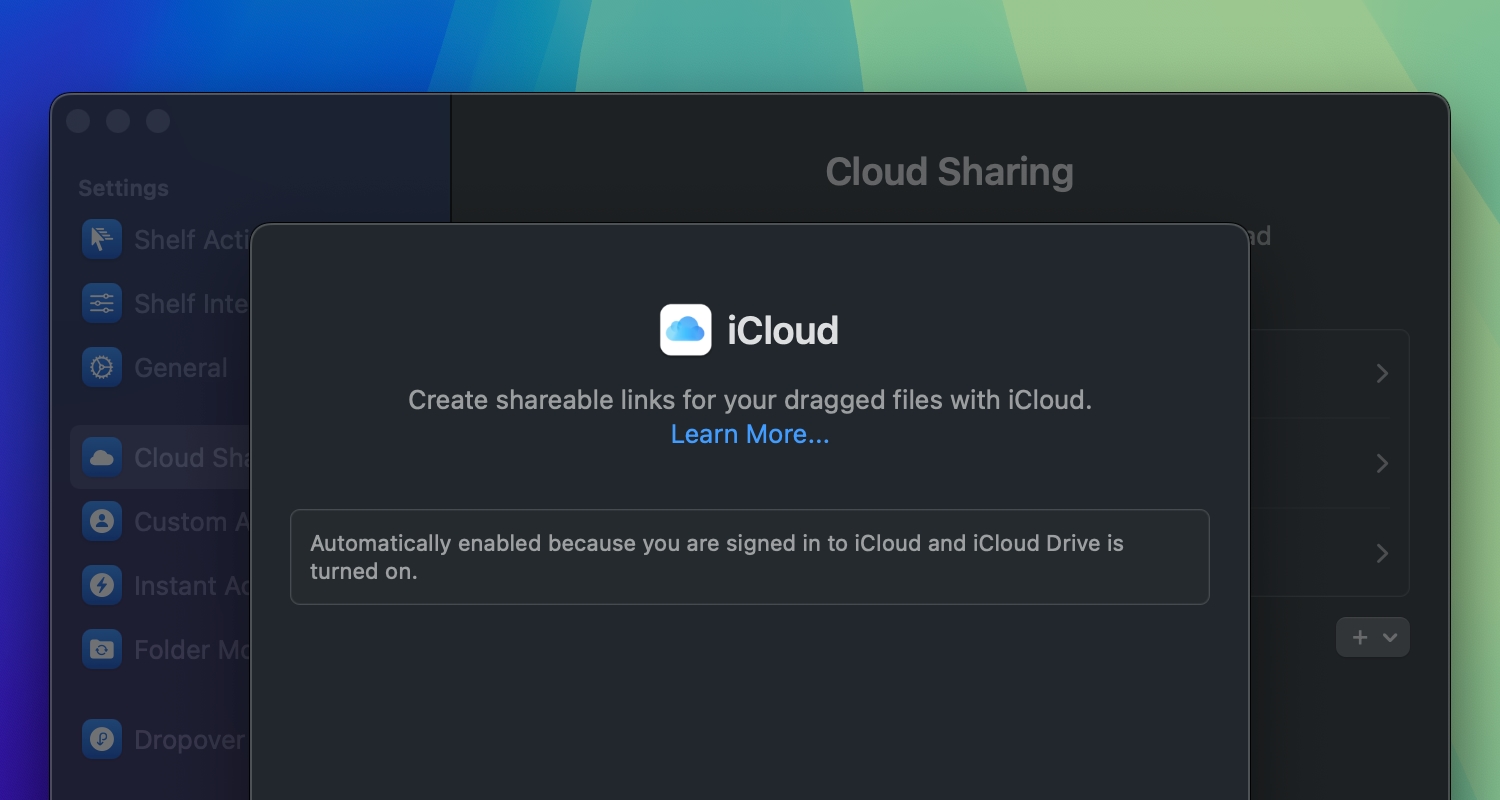
Getting started
Dropover’s iCloud integration lets you quickly generate a shareable link for your dragged files without any extra configuration. iCloud in Dropover works automatically if you meet these requirements:
- You are logged in to your macOS with an iCloud account.
- You have enabled iCloud Drive in your system preferences (this includes enabling it for Dropover).
When iCloud Drive is active, you can copy a public iCloud link for your dragged content. Simply click the ••• button in the shelf and select Copy iCloud Link.
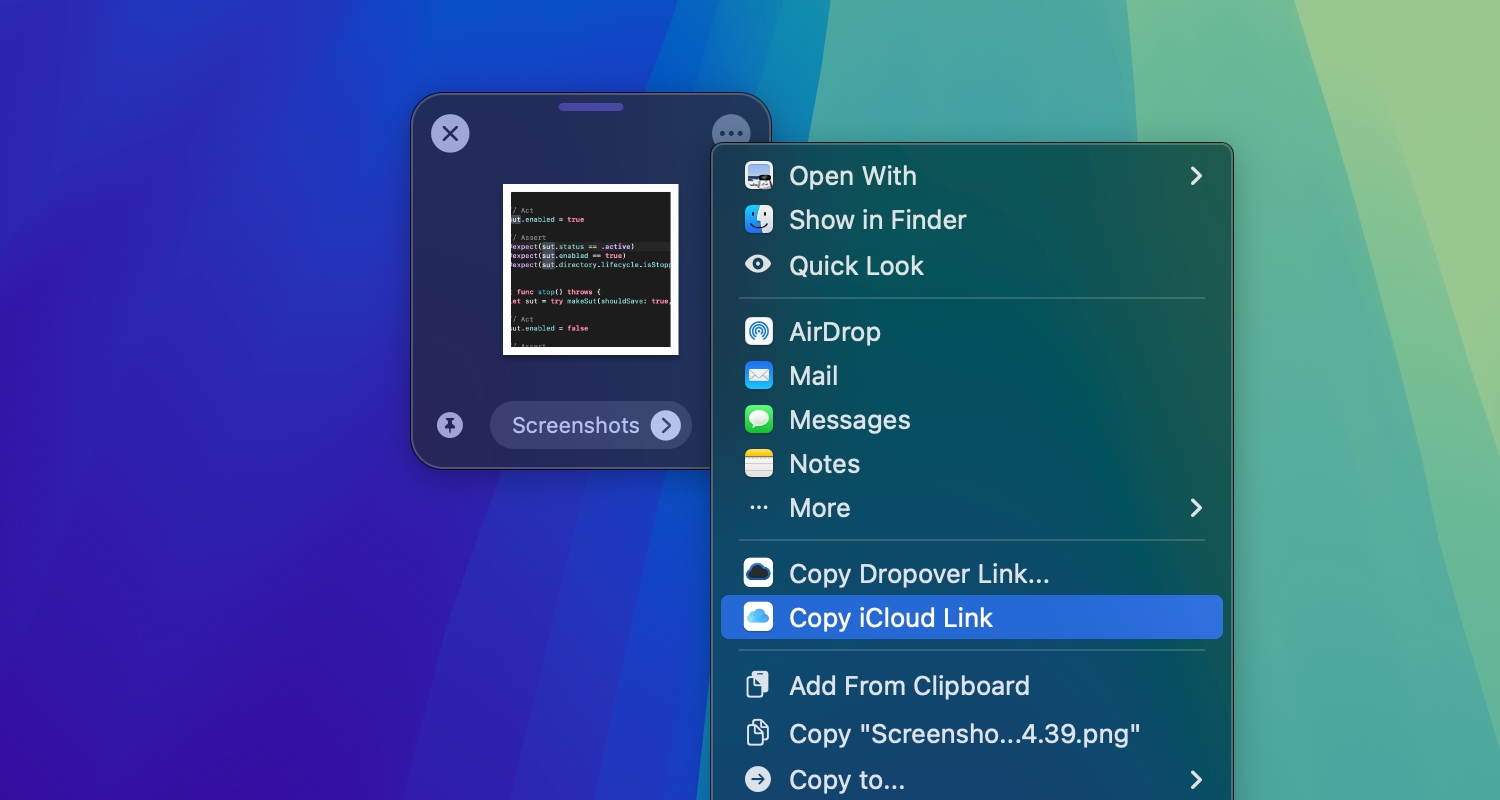
What happens when you use iCloud in Dropover?
When you click Copy iCloud Link, Dropover will:
- Create a destination directory within the Dropover Uploads folder located in Dropover’s directory on your iCloud Drive (by default, this directory is named “Uploaded on {date}”).
- Upload the files from the shelf to that directory. If multiple files are present, they will be zipped into a single archive before uploading.
- Generate a public shareable link for the uploaded file or archive.
Anyone with this link will be able to access your uploaded content.
Who can access my uploaded content?
Anyone you share the link with can download the file. Please note that the file is automatically removed after 30 days.