Using Google Drive in Dropover
Connect your Google Drive account in Dropover to quickly create shareable links for your dragged content.
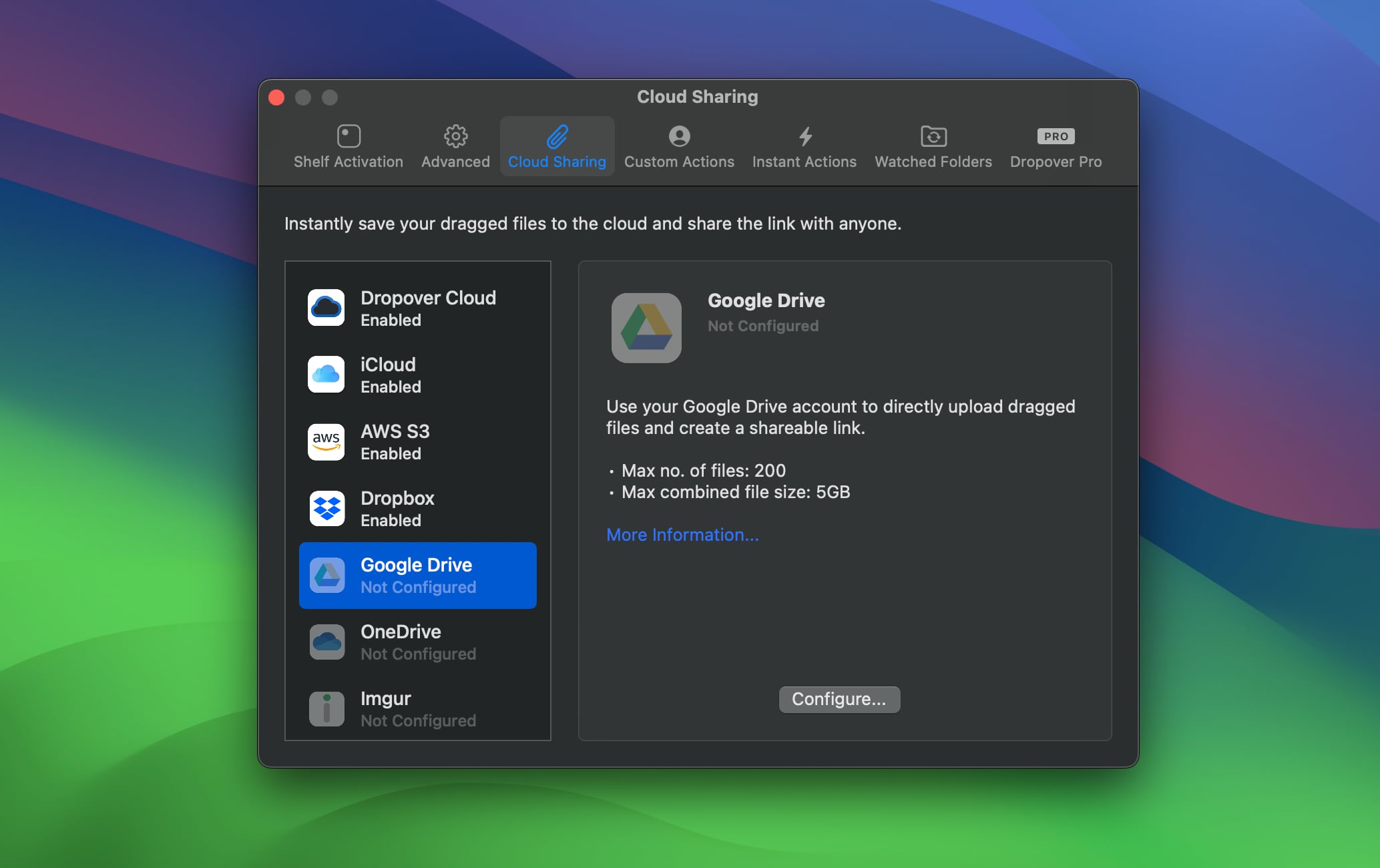
Getting Started
To begin using Google Drive in Dropover, follow these steps:
- Open Dropover settings.
- Select “Cloud Sharing” in the sidebar.
- Click the “+” button and select “Google Drive” from the dropdown menu.
- Click the “Google Drive” button and follow the on-screen instructions.
Once your Google Drive account is linked, you can easily generate a public link for any files you drag. Simply click the “•••” button in the shelf and select Copy OneDrive Link.
Customizing Your Upload
When you click Copy Google Drive Link, a prompt will appear, allowing you to customize your upload:
- File Destination Path: Specify the path within Google Drive where your files will be stored. By default, files are saved in a directory named “Uploaded on {date}”.
- Invite by Email (with Personal Message): Enter a recipient’s email address to send them the shareable link, along with an optional personal message.
- Expiration Time: Set a time limit after which the email invite will expire (applicable only when using the email invite).
- Create ZIP Archive: Choose to compress your files into a single ZIP file before uploading.
Upload limits
When using Dropover to upload files to Microsoft OneDrive, please be aware of the following limitations:
- Combined Upload Size: 5GB
- Number of Items: 200
How Google Drive Works in Dropover
When you select Copy Google Drive Link, Dropover creates a destination directory within Dropover Uploads (by default, named “Uploaded on {date}”). It then uploads your files from the shelf to this directory. Once the upload is complete, the directory is made publicly readable—unless you have specified an email invite, which restricts access to the intended recipient(s).
The shareable link for the directory is automatically copied to your clipboard. Anyone with this link can access the files (subject to any restrictions set via email invite). Deleting the directory will revoke access to the uploaded content.
How Dropover Uses Your Google Data
When you link your Google Drive account, Dropover securely stores an authentication token in your keychain. This token is used solely to communicate with Google Drive.
Privacy Note: Dropover can only access files and directories that it creates. It does not have permission to access any other files or folders on your Google Drive.
You can revoke Dropover’s access at any time. For more information, please learn how to manage your account permissions.
Who Can Access My Uploaded Content?
Anyone with the shareable link will be able to view (but not modify) the files in the destination directory. Once you delete the directory, access to its content is permanently revoked.