Using Dropbox in Dropover
Connect your Dropbox account in Dropover to quickly create shareable links for your dragged content.
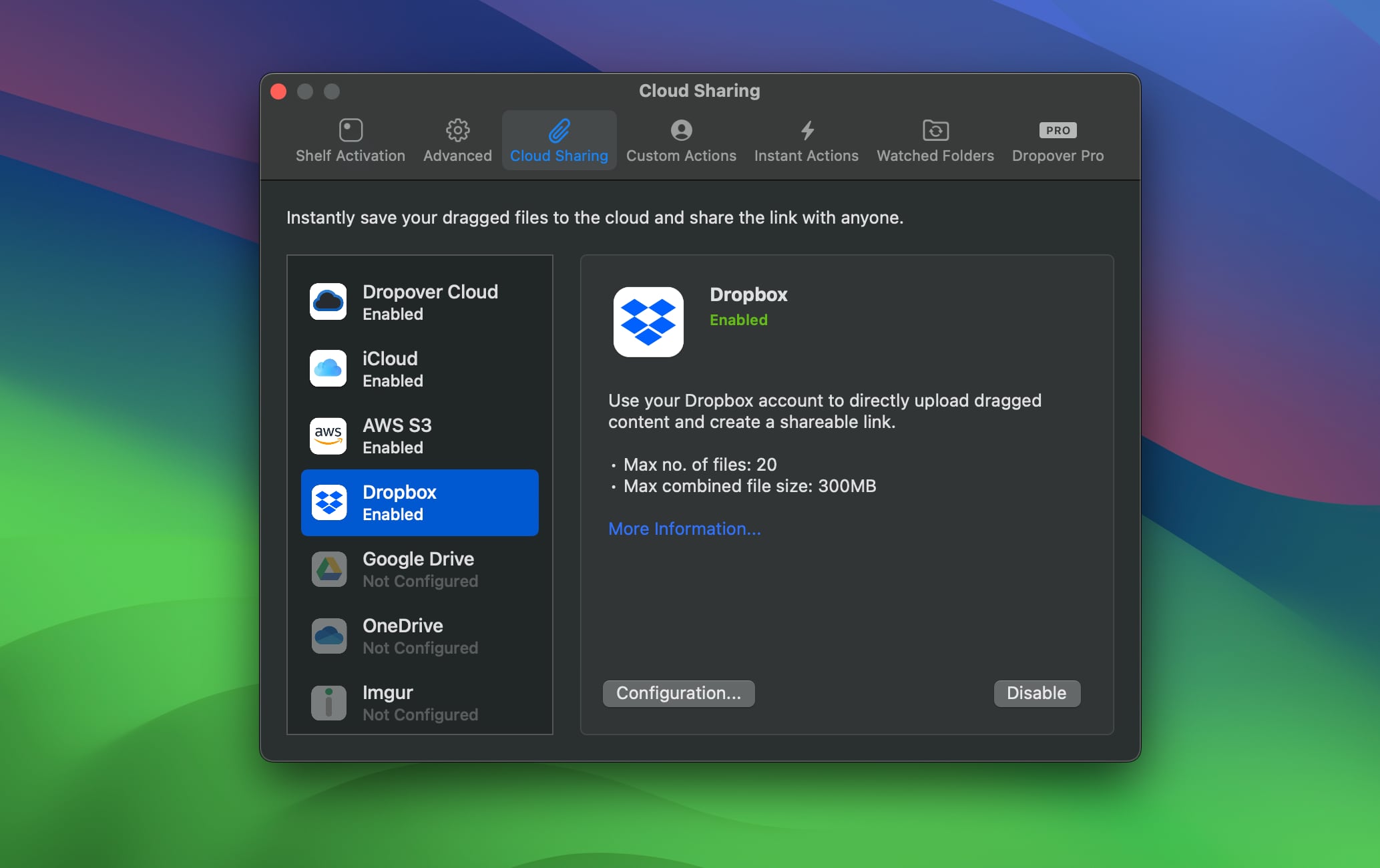
To start using Dropbox in Dropover, follow these steps:
- Open Dropover settings.
- Select “Cloud Sharing” in the sidebar.
- Click the “+” button and select “Dropbox” from the dropdown menu.
- Click the “Connect Dropbox” button and follow the on-screen instructions.
Once your Dropbox account is connected, you can create a public Dropbox link for your dragged content. To do this, click the “•••” button in the shelf and select “Copy Dropbox Link”.
Customizing upload
When you select the “Copy Dropbox Link” button, a prompt will appear where you can customize the upload:
- File destination path. The folder in Dropbox where the files will be saved. By default, the content is placed in a folder named “Uploaded on {date}”.
- Password protection. An optional password to restrict access to the shared link (available for Dropbox Pro accounts only).
- Expiration time. The duration after which the link will expire and the content becomes inaccessible (requires Dropbox Pro).
- Create ZIP archive. Choose whether to upload the files as a single ZIP file.
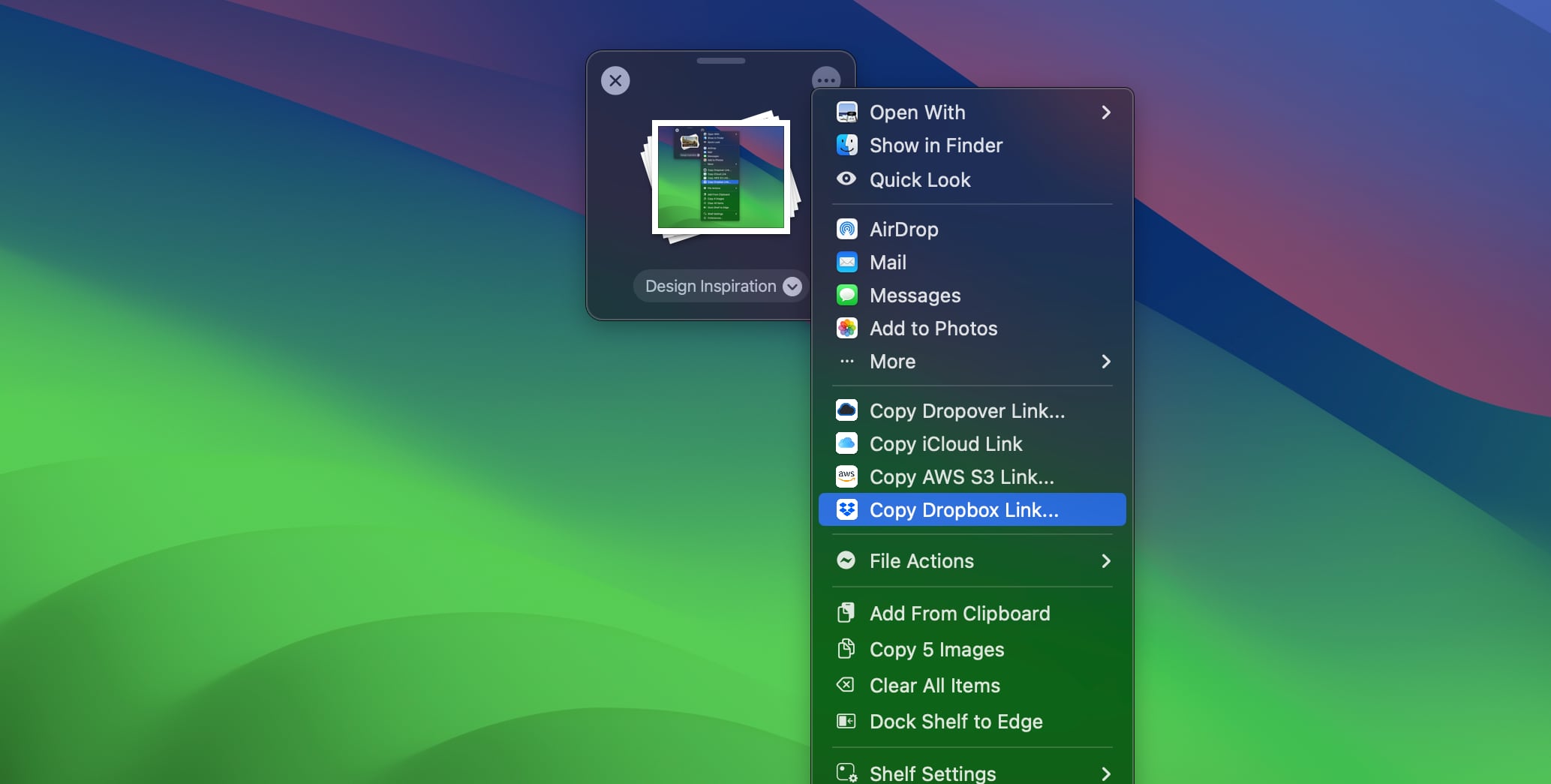
What happens when I use Dropbox in Dropover?
When you select “Copy Dropbox Link,” Dropover creates a destination folder inside macOS Dropover. It then uploads the content from the shelf to that folder. If the shelf contains multiple files, Dropover zips them first and uploads the ZIP file instead.
After uploading, Dropover generates a public shareable link for the file. Anyone with this link can access the uploaded content.
Once you delete the folder or files from Dropbox, the shared link will no longer work, and the content will be inaccessible.
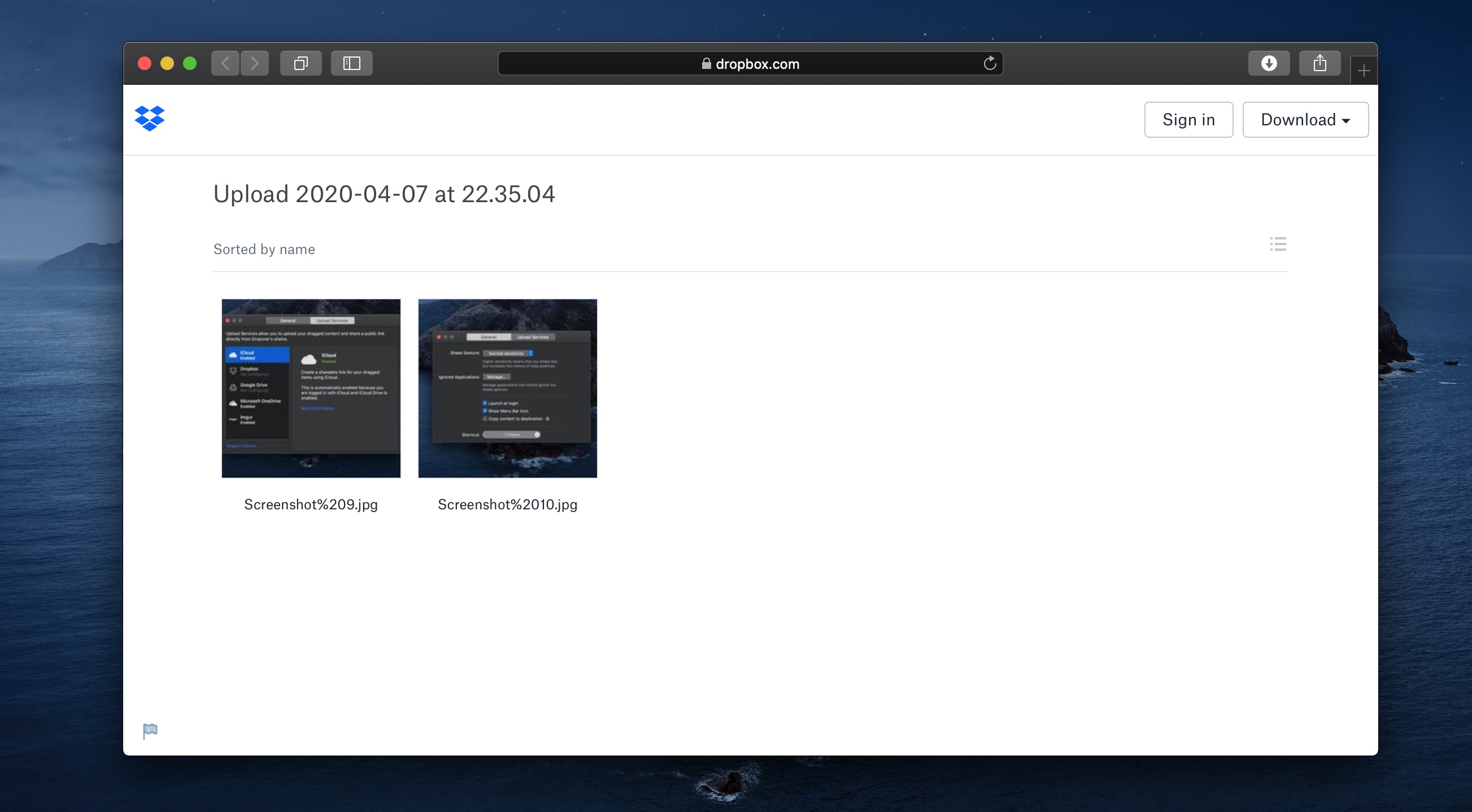
How does Dropover use my data from Dropbox?
When you link your Dropbox account, Dropover securely stores an authentication token in the keychain. Dropover uses this token to communicate with Dropbox.
Dropover can only access files and directories that it has created. It cannot access any other files or folders in your Dropbox. You can revoke Dropover’s access at any time by following the instructions here.
Where does Dropover store the content?
Uploaded content is saved in a subdirectory within “macOS Dropover”, for example, “macOS Dropover/Upload at Oct 10/”. However, you can change the destination in the prompt that appears before sharing the content.
Who can access my uploaded content?
Anyone with the link can view (but not edit) the files in the shared directory. Once you delete the shared directory from Dropbox, the link becomes invalid, and nobody can access the content anymore.