Restore Purchase
Note: This document applies to older versions of Dropover. For newer versions, refer to this page.
For restoring your previous purchases after installing Dropover on a new or different device, follow these steps:
- Open Preferences from Dropover’s menubar icon
- Select “Dropover Pro” tab
- Select “Restore Purchases” button at the bottom and follow the instructions
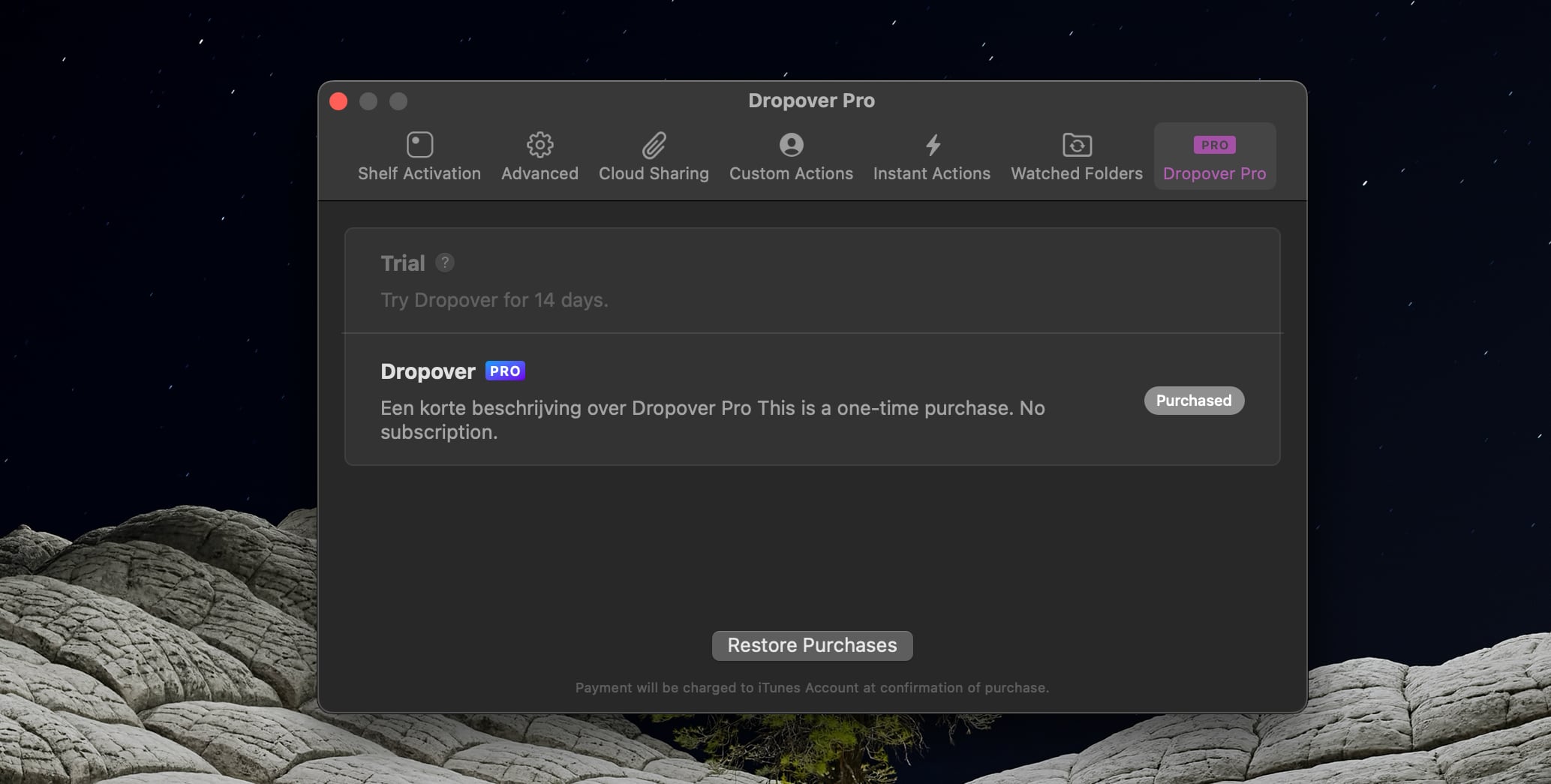
Important: Please note that the restoration of purchases is effective only when you are logged in with the same Apple ID used for the initial purchase.
Troubleshooting
In certain instances, the “Restore Purchases” button may not function as expected. To troubleshoot this issue, consider the following steps:
1. Update Dropover:
Ensure you are using the latest version of Dropover. Outdated versions may impact the functionality of the Restore Purchases feature.
2. Confirm Apple ID:
Verify that you are logged in with the same Apple ID used for the initial purchase. Attempting to use a different Apple ID will not restore your previous made purchase.
3. App Store Download Consistency:
Make sure you downloaded Dropover from the macOS App Store using the identical Apple ID associated with the initial purchase. If there is a discrepancy in Apple IDs, restoring purchase may encounter issues.
4. App Store Download Consistency:
Confirm that your purchase is correctly registered with your current Apple ID account. Refer to this guide for assistance.
5. Restart and Retry:
If issues persist, restart Dropover or your device, and try restoring the purchases again within Dropover.
These steps aim to address common issues and facilitate the restoration of your purchases in Dropover.