Dropover 4.9.0: Browse folders, open with specific applications and various improvements
Browse Folders
The shelf detail view allows you to list and manage the content of the shelf. Starting from this version, it will also allow you to browse a folder if you have any in your shelf.
Simply double-click on a folder or click on the chevron button next to a folder to reveal the content. Just like with the normal detail view, you can select multiple files and perform an action menu with a right-click. To navigate back, select the back button in the navigation bar.
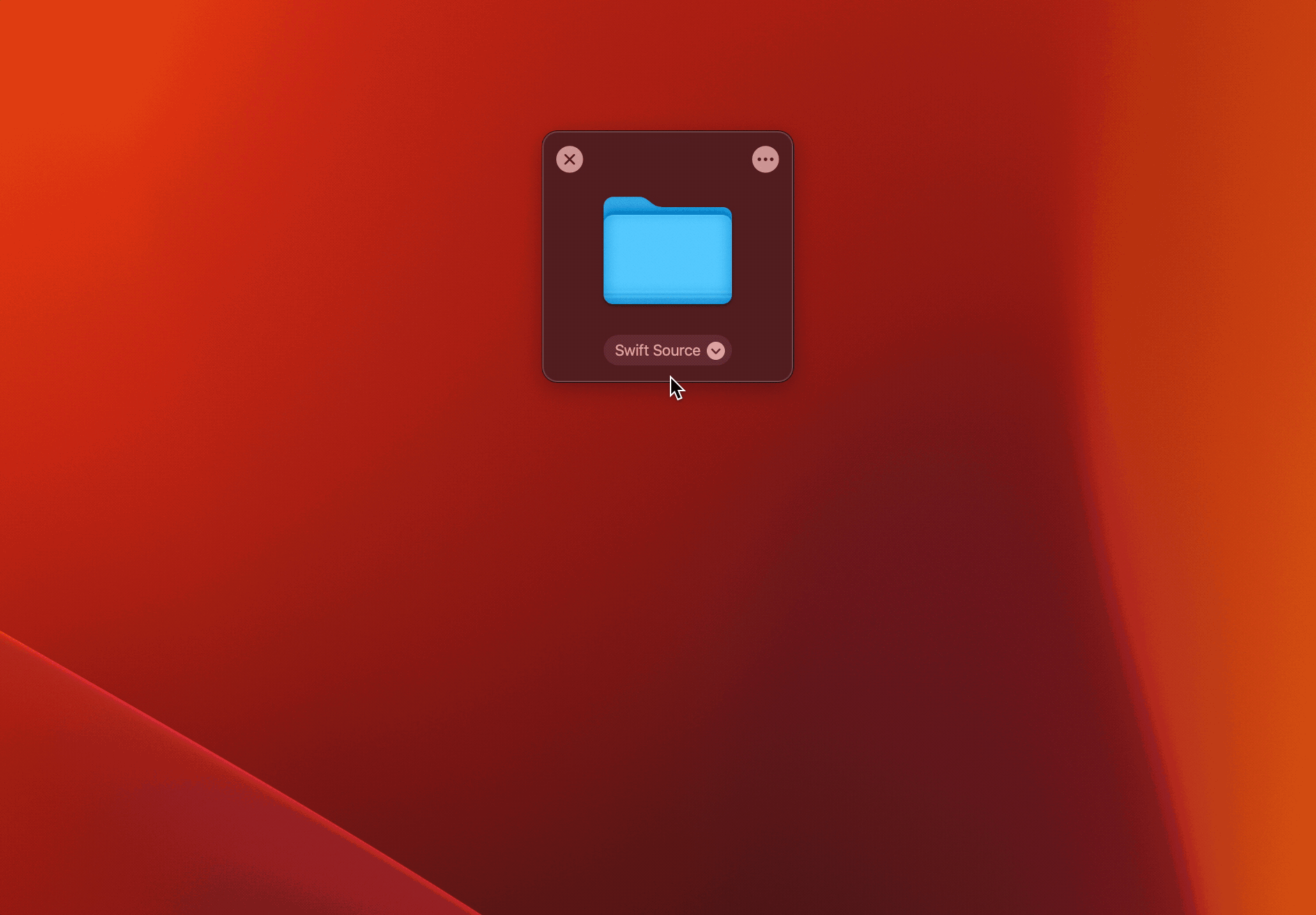
Improved "Open With" Action
Want to open a file in the shelf with a different application than the default one? The "Open With" menu item now displays all supported applications that can open the given file(s). The default application will be displayed on top and the other applications will be displayed below.
This also works if there are multiple files. The action will then determine the applications that can open all and display them. In case there is no matching application (e.g. when the shelve contains too many different file types), the menu item will not be shown.
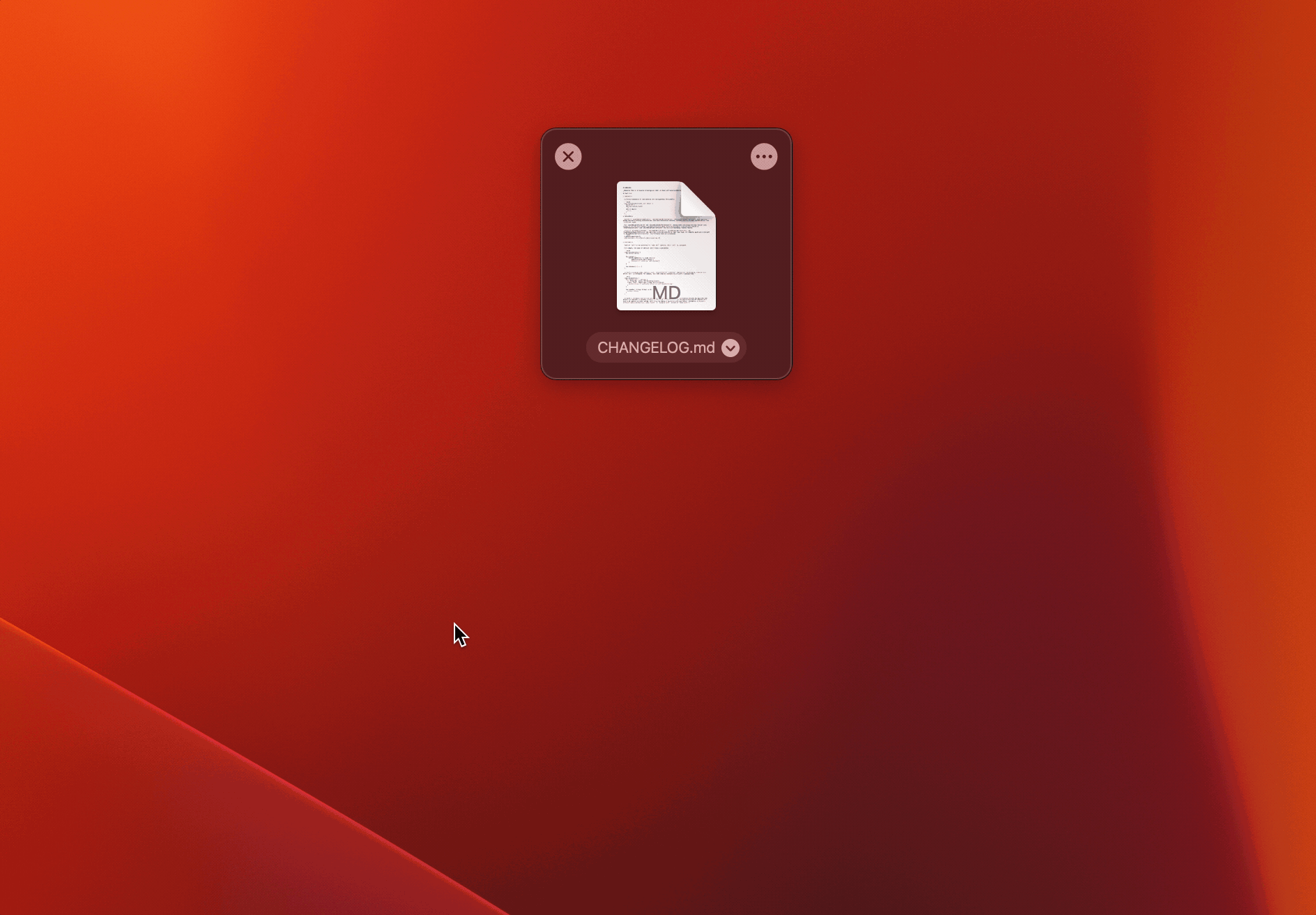
Other Changes in This Version:
- Added Direct Links option to Dropover Cloud uploads. The copied URL will point directly to the uploaded files rather than the Dropover Cloud webpage.
- Docked shelves can now be undocked with a click. Dragging to undock is still possible.
- Added tooltips that display the full filename in the shelf detail view (long hover above a file to show the filename)
- The order of files in the shelf detail view are now the same as they appear in the shelf
- When closing Quick Look inside the shelf detail view, the popover will no longer be closed
- Added missing icons the shelf action menu
- Addressed an issue where some of the icons in the shelf action menu appeared blurry